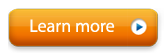Advanced Browser Download Link & User Guide
Install Advanced Browser
After Alive is installed, install Advanced Browser from:
http://www.somaticvision.com/trial.php?P=N&M=D- If you haven't yet registered the serial number from your email (your All Access Pass with Advanced Browser Serial number), register your serial number by opening "register add-on games" from the Alive main menu.
- Open Alive and go to the Main Menu.
- In Alive Games open Advanced Browser from the bottom of the Alive Games list.
Getting Started
Once Advanced Browser is open do a search or enter a URL in the top bar. For example search for "Netflix" or enter "www.netflix.com" in the top bar.
In the Top Bar change "No Effect" to "Shrink" when you are ready to begin training. To see a full list of effects, open the gear menu to the right side of the top bar, and press Custom Effects to allow you to choose any effect. You can then also select a secondary effect to combine two effects.
If the video plays slowly, go to the top Gear icon and make sure 1080p is shown.
If the grey-out feedback is too strong (you can't see the video or web page) set the Fade Out to a lower number. You can change the Fade Out strength in the top "Fade Out To:" drop down.
To learn more, read the Advanced Browser User Guide.