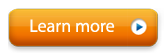Moving Alive to Your New Computer
To keep your Alive users and sessions (optional)
- Close Alive on both computers. Open your Documents folder on your old computer. Copy the entire Alive Sessions folder from your old computer's Documents folder to a USB drive. Make sure you copy the entire Alive Sessions folder by dragging the folder itself (not individual files) to the USB drive.
- Open your Documents folder on your new computer, then copy the entire Alive Sessions folder from the USB drive to your Documents folder on your new computer.
- It's easier to move your Alive users and sessions before installing Alive on your new computer.
If you copy after installing and using Alive on your new computer, you'll need to choose one of these options: a) Overwrite the Alive Sessions folder on your new computer, b) First rename the Alive Sessions folder on your new computer to Alive Sessions Backup, or c) Merge the two folders, then delete the users.db file in your Alive Sessions folder.
To move Alive to a new computer
- Install Alive on your new computer
- Open Alive on your old computer, then in the initial choose user screen press the Transfer Activation button in the bottom left corner of Alive. Check the box next to your Alive serial number and follow the Transfer Activation steps. If you can't or don't want to open Alive, or have a very old version of Alive, run Uninstall Step 1 - Transfer Activation from your Start Menu (open your Start Menu -> Alive -> Uninstall Step 1 - Transfer Activation or search your Start menu for Uninstall Step 1 - Transfer Activation by typing it into your Start Menu).
- On your new computer, open Alive, press "No" if it asks you to use a trial, then enter your serial number when prompted, in order to activate Alive on your new computer.