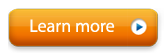Switching Primary and Secondary Monitors
To switch your primary and secondary monitors in Windows 7 and higher
- Right click an empty area on the Desktop, then click Screen Resolution.
- You can also find Screen Resolution from Windows Control Panel.
- In Screen Resolution click the picture of the display you want to be primary, then check the box "Make this my main display." This checkbox will only be present if the display is not already your main (primary) display.
- Press "Apply" to apply your change.
To change the primary and secondary monitor in earlier versions of Windows
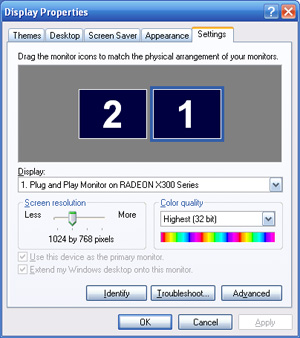 |
If the "Use this device as the primary monitor" checkbox is already checked, choose the other monitor and click "Use this device as the primary monitor. If the "Use this device as the primary monitor" checkbox is grayed out (not selectable) you cannot use this standard method. You may have graphics card incapable of switching the primary and secondary monitor (for instance in laptops) or your graphics driver may have an alternate method (see the ATI method below if you have an ATI card). |
To change the primary and secondary monitor on an ATI card in earlier versions of Windows
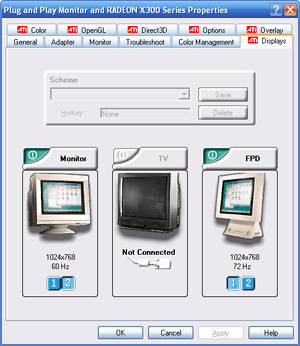 |
|