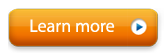Unblock Dual Drive (required for proper program functionality)
If you allow Windows, Norton, or another firewall to "Block" Dual Drive you will block Dual Drive's ability to send information between various parts of its program and Dual Drive will not work.
If you see a window like either of the following appear you must click "Unblock" or "Always allow connections" to let Dual Drive & Somatic Vision Server work.
Click "Unblock" or "Always allow connections" for:
- Dual Drive (DualDriveEngine.exe)
- Somatic Vision Server (SomaticVisionServer.exe)
 |
| Click "Unblock" |
| OR |
 |
| Change the drop down to "Always allow connections" |
If you already clicked block you need to unblock these programs.
Windows Vista Firewall
|
Windows XP Firewall
|
Norton Internet Security
|